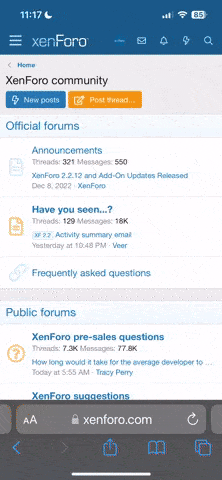bamathrasher
Well-Known Member
- 20
- 26
Formatting USB For iMid On 2012 Civics
I have a long road trip coming up this weekend, and decided to load up a USB stick with music for use in my car. I loaded up a 16gb microsoft flash drive we had lieing around at work and plugged it into my car and got an "Unsupported" error message from the i-MID. The flash drive was formatted NTFS, so using windows I tried right clicking the drive and formatting the drive Fat32 using the windows GUI method. I transferred some music back to the drive and walked out to my car, once again I got the Unsupported error message. The kicker here was that I could see the power light on the usb stick coming on so I knew the port was powerful enough to power the drive. Here is where I used my nerd powers to dominate the "Unsupported" error message.
Note: This will only work if you know for sure your drive is getting power and you are getting the unsupported error message from your i-MID. Also only works if you have a Windows PC, duh.
Fun Fact: This method is also how you setup a usb flash drive to install Windows Vista and 7 from. Good to know if you ever have to install windows and don't want to burn the ISO to a disc http://www.***************/forum/images/smilies/smile.png
Step 1: Plug the drive into your computer and transfer any files you want to keep off of the drive to a safe spot.
Step 2: From the start menu, type cmd into the search bar and hit enter. Alternatively, you can go through All Programs > Accessories > Command Prompt.
Step 3: From the command prompt, type diskpart and hit enter.
Step 4: Once diskpart has started, type list disk and hit enter.
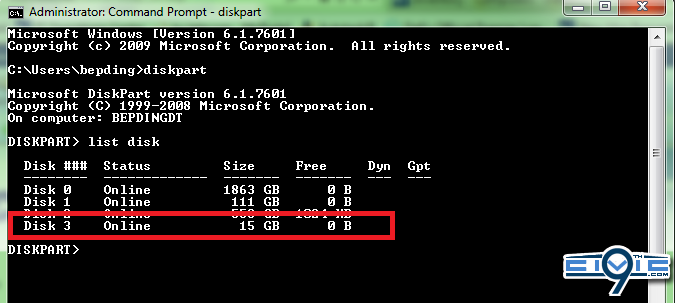
Step 5: Locate your flash drive in the list of disks, look very carefully at the size so that you are sure you select the right one. Then enter the following commands where > means hit enter:
I haven't tried this method using NTFS, but if somebody wants to give it a shot, all you have to do is replace fat32 with ntfs in the command line.
I have a long road trip coming up this weekend, and decided to load up a USB stick with music for use in my car. I loaded up a 16gb microsoft flash drive we had lieing around at work and plugged it into my car and got an "Unsupported" error message from the i-MID. The flash drive was formatted NTFS, so using windows I tried right clicking the drive and formatting the drive Fat32 using the windows GUI method. I transferred some music back to the drive and walked out to my car, once again I got the Unsupported error message. The kicker here was that I could see the power light on the usb stick coming on so I knew the port was powerful enough to power the drive. Here is where I used my nerd powers to dominate the "Unsupported" error message.
Note: This will only work if you know for sure your drive is getting power and you are getting the unsupported error message from your i-MID. Also only works if you have a Windows PC, duh.
Fun Fact: This method is also how you setup a usb flash drive to install Windows Vista and 7 from. Good to know if you ever have to install windows and don't want to burn the ISO to a disc http://www.***************/forum/images/smilies/smile.png
Step 1: Plug the drive into your computer and transfer any files you want to keep off of the drive to a safe spot.
Step 2: From the start menu, type cmd into the search bar and hit enter. Alternatively, you can go through All Programs > Accessories > Command Prompt.
Step 3: From the command prompt, type diskpart and hit enter.
Step 4: Once diskpart has started, type list disk and hit enter.
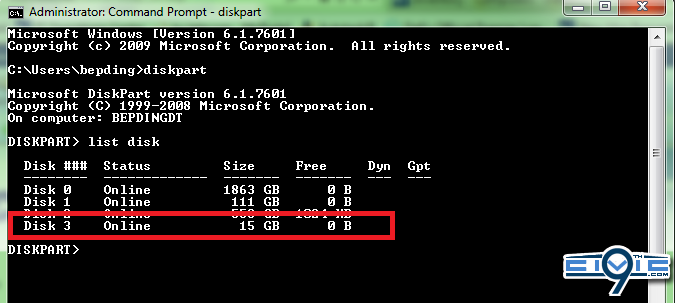
Step 5: Locate your flash drive in the list of disks, look very carefully at the size so that you are sure you select the right one. Then enter the following commands where > means hit enter:
Step 6: You can now close diskpart and command prompt, load up your music and enjoyselect disk x > (replace x with the number for your drive, mine was 3 in the picture above)
clean >
create partition primary >
active >
format fs=fat32 quick >
assign >
I haven't tried this method using NTFS, but if somebody wants to give it a shot, all you have to do is replace fat32 with ntfs in the command line.
Last edited by a moderator: